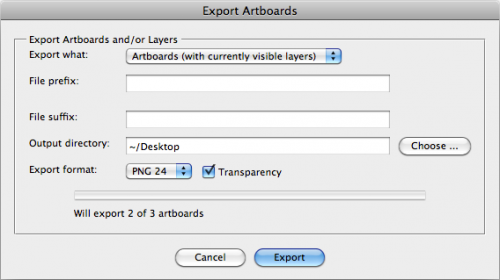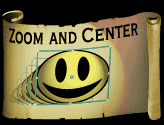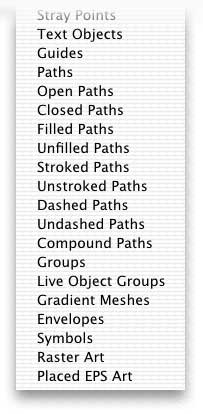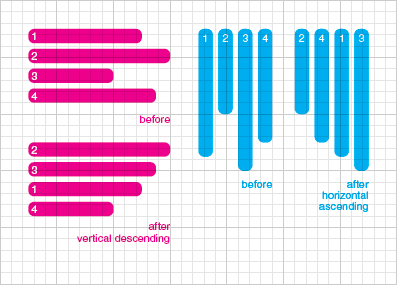I just got a message on wundes.com from user Vaughn, who was having problems getting copyToObject working in CS6. He didn't leave an email, so I'm responding here. I've tested the script in CS6 on PC, and it seems to be working fine. Vaughn, if you read this, please send me the problematic file so I can troubleshoot further. Otherwise, is anyone else having CS6 script issues?
Also, got a neat request from user Blair, who wanted a script to do multiple offsets like this:
It's a great idea for an action, but sadly when you create an action, and select "Path>Offset Path..." from the Object menu, when you run the action, Illustrator stupidly keeps the source object selected, so multiple runs would create extra useless geometry.
I goofed around with the actions pallet, and discovered that when creating your action, if you use the actions fly-out to select "Insert Menu Item", and type in "Offset Path", you'll get a slightly different version of Offset Path with the expected behavior of only having the offset geometry selected, so the action can be run again immediately.
While recording your action, do this:
When you run your new action, the "Offset" dialog cannot be suppressed but this can be made negligible by hitting return/enter to close. If you find that you often need to do lots of custom multi-offsets this might be a good workflow.
If you just want the same type of multiple offset for many objects, you'd be better served manually creating several offset stroke/fill combos in the appearance pallet, and saving it as a style. (which could be expanded later if you needed the geometry.) If this sounds confusing, Google "create custom styles in illustrator". It's one of Illustrator's killer features.
Thanks for the inspiration, and happy illustrating.
cheers,
-J